mLegitymacja for BUT - student instruction¶
1. Who can use mLegitymacja?
2. How to activate my mLegitymacja?
3. mLegitymacja in the USOSweb
4. mLegitymacja in the mobile USOS PB
5. How to activate your mLegitymacja?
6. ATTENTION!
1. Who can use mLegitymacja?¶
mLegitymacja can be ordered by a student who meets all the following criteria:
- has an active student status;
- has a PESEL number;
- has an student album number;
- has a photo in the USOS system;
- has an Electronic Student Identification Card (plastic);
- Electronic Student Identification Card (plastic) has been renewed in USOS;
- the student’s personal data has not changed since the Electronic Student Card was issued.
It is worth noting that it is the student who decides if and when he/she will install mLegitymacja, as he/she goes through all the steps on his/her own without interference of the university administration.
2. How to activate my mLegitymacja?¶
Every BUT student has the possibility to activate the card. To do so, there are 3 steps to follow:
- set up and confirm the Trusted Profile;
- download and install the mObywatel application;
The mObywatel application can be downloaded:
– from the Play shop: mObywatel on Android
– from the iStore: mObywatel on iOS - in the USOSweb in the „Students»s section” tab, order mLegitymacja (QR code). Check below how order mLegitymacja:
3. mLegitymacja in the USOSweb¶
- Log in to your USOS web account USOSweb
- Go to the „Student’s section” tab (top menu of the panel);
- In the side menu, select mLegitymacja in My studies (1);
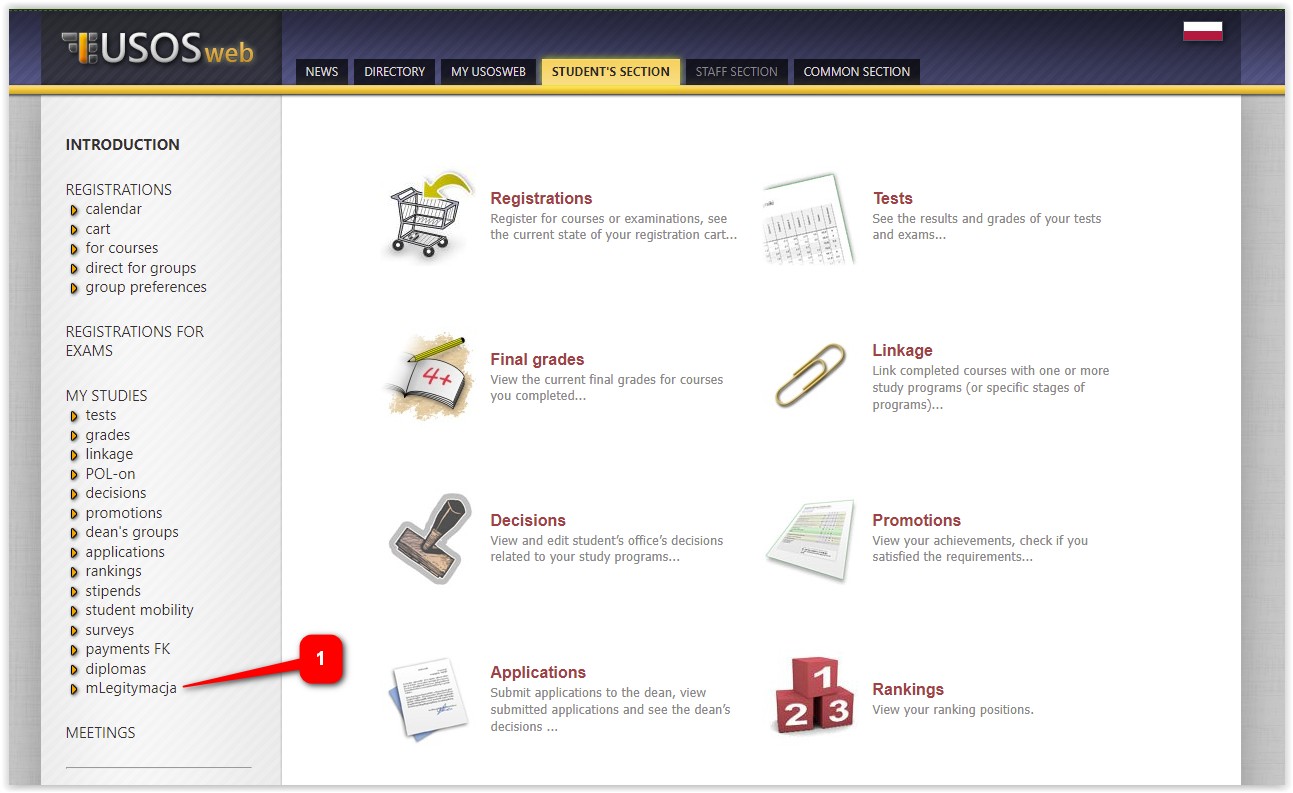
- Order an ID card (2). You will see information about the processing of your mLegitimation order and its current status.
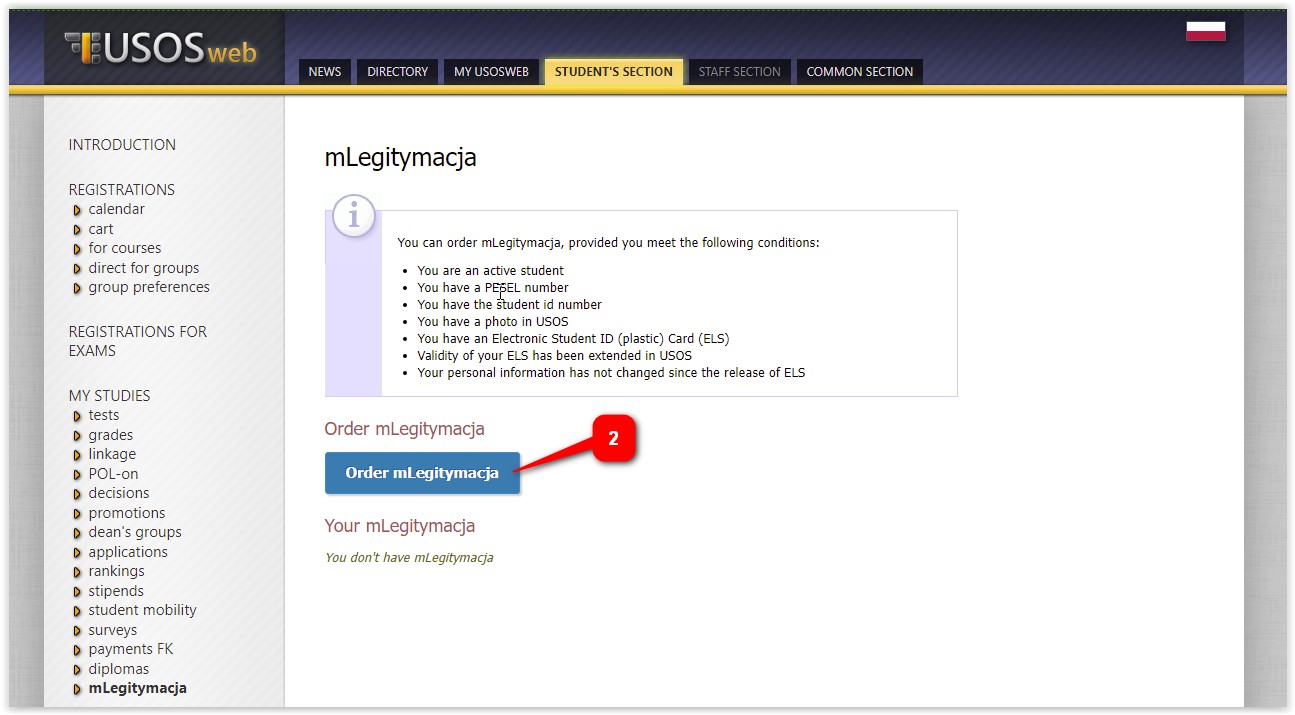
- After a few minutes, you should refresh the USOSweb page. If the mLegitimation is ready to download, a page with the QR code (4) should appear and activation code (5). The next steps to activate mLegitimacy will be done in the mCitizen application.
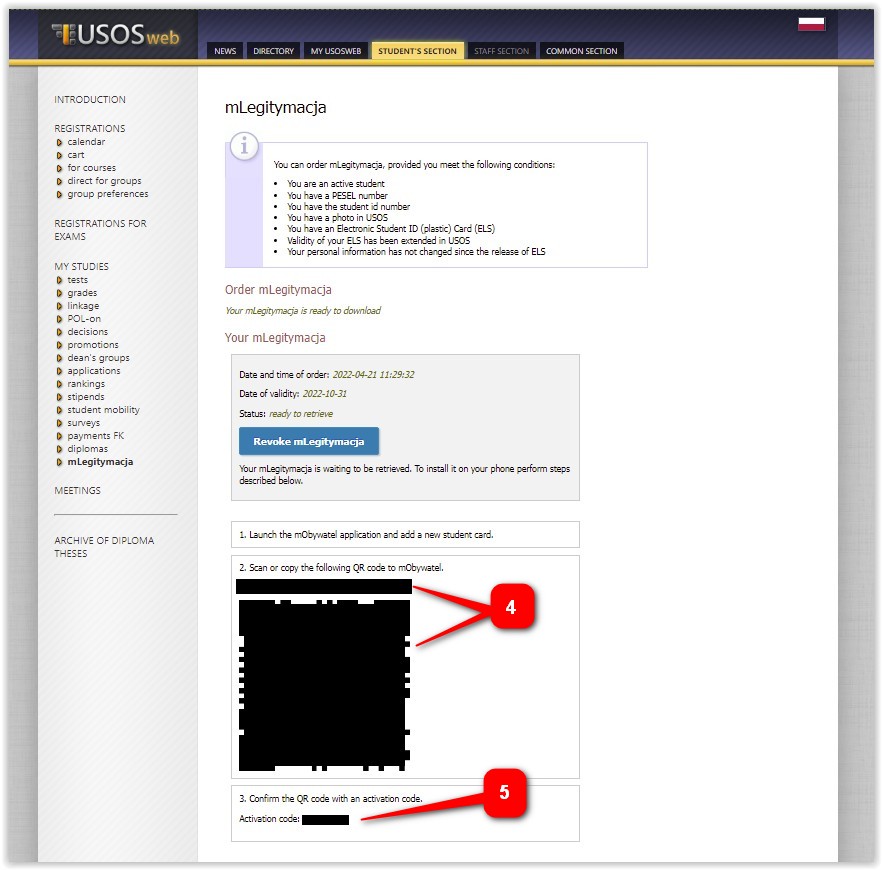
4. mLegitymacja in the mobile USOS PB¶
Viev a video illustrating ordering mLegitymacy using the USOS Mobile app. The instruction was prepared by USOS Working Group (in Polish only).
The USOS PB mobile application can be downloaded:
- from the Play store;
- from the iStore.
5. How to activate your mLegitymacja?¶
- Download and install the mObywatel application and then log in.
- In the „My studies” panel, click on „mLegitymacja”.
- Go through the activation steps and read the terms and conditions (optionally, you can allow the app to use the camera to enter information; by default, you can type them).
- Scan the QR code and confirm with the activation code – both codes can be found in USOSweb or in Mobile USOS PB under mLegitymacja (4) – then click on „Activate”.
- In addition, in the Mobilny USOS 2.0 application, after installing and logging in, go to the „mLegitymacja” tab in the menu. You can order, check the status of your mLegitymacja, and when ready, copy or scan the QR code and activation code directly from Mobilny USOS 2.0 to activate your mLegitymacja in the mObywatel app.
- Once you have completed these steps, you can start using your mLegitymacja. This integrated approach in Mobilny USOS 2.0 allows easier tracking of your mLegitymacja order and activation process compared to using USOSweb alone.
6. ATTENTION!¶
- Every time you renew your ELS, you must extend the validity of your mLegitymacja or, if you are resuming your studies, order your mLegitymacja anew.
- The student may cancel mLegitymacja at any time. Such a request is transmitted to the mObywatel system immediately, but mLegitymacja may remain valid for a certain period of time (not longer than 24h).