Application for the Rector`s scholarship¶
ver. 27.09.2022
Page 1 - Entitlement authentication
Page 2 - Personal data verification
Page 3 - Categories of achievements
Supplementary information – declarations
Summary - registering the application
After you log in, choose COMMON SECTION (1) then APPLICATIONS (2). In the line Application for the Rector`s scholarship go to fill in (3).
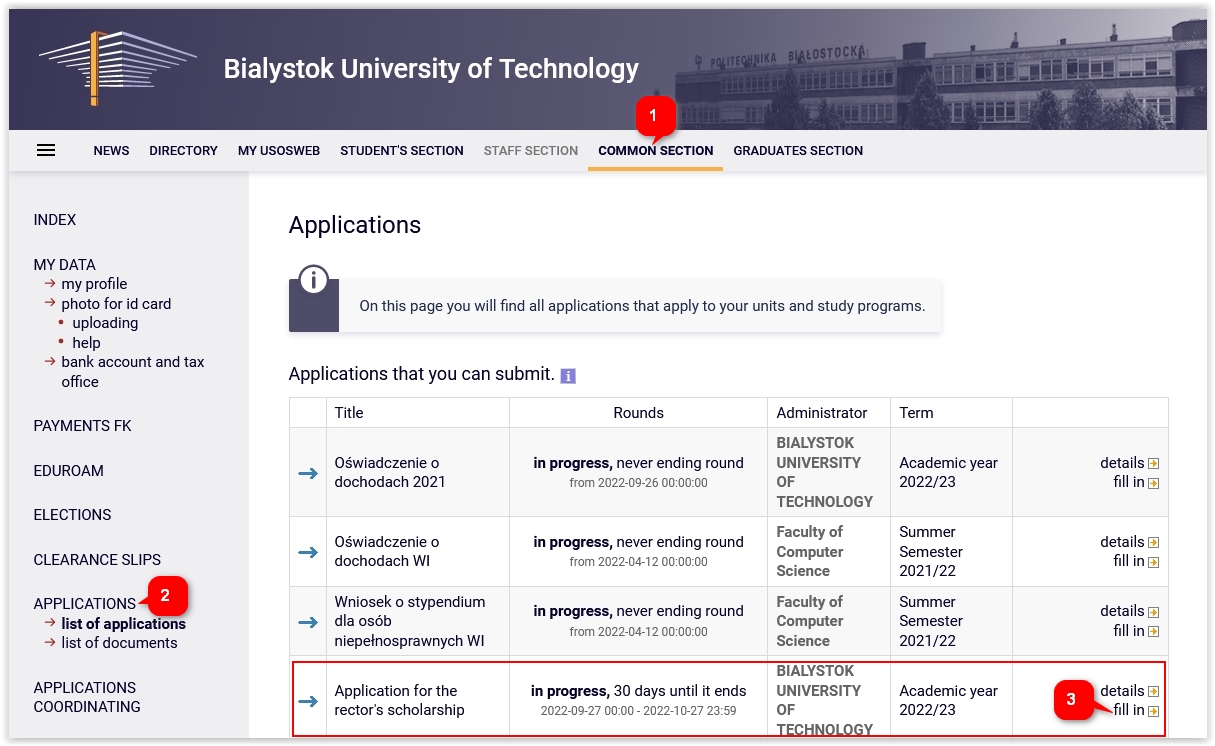
Page 0 - Study programmes¶
The study programmes undertaken in Bialystok University of Technology will be seen on the page 0. The information about other programmes current or finished must be added here by clicking add (4).
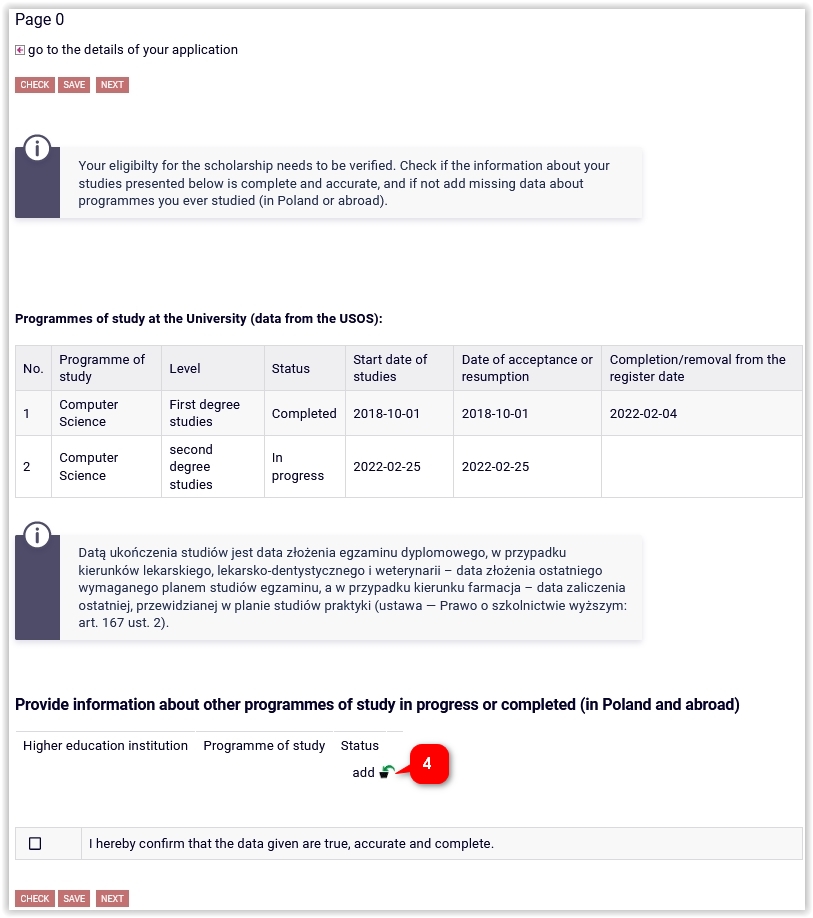
In the field Search type a part or a full name of the university (5)choose it from the list below, type the study programme, mark the level, status, dates. If there’s more programmes, finished or current, outside Bialystok University of Technology, the operation must be repeated until including all (4).
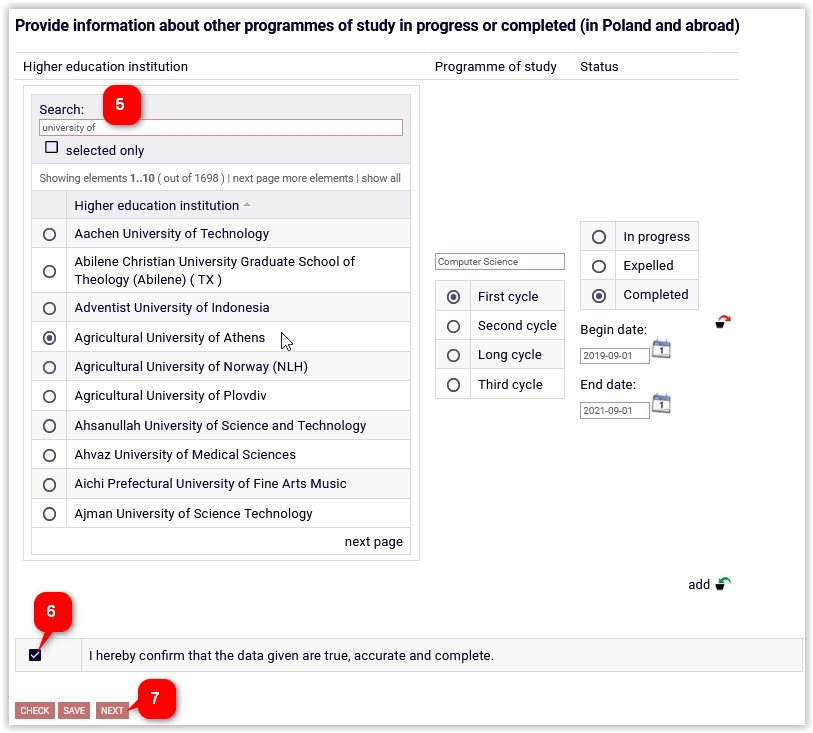
To be able to proceed, click I hereby confirm that the data given are true, accurate and complete (6), then click NEXT (7).
The application may be discontinued at any time. If you click SAVE (8) the system will save completed data.

To comeback to the application, in COMMON SECTION tab you need to click resume filling the application (9).
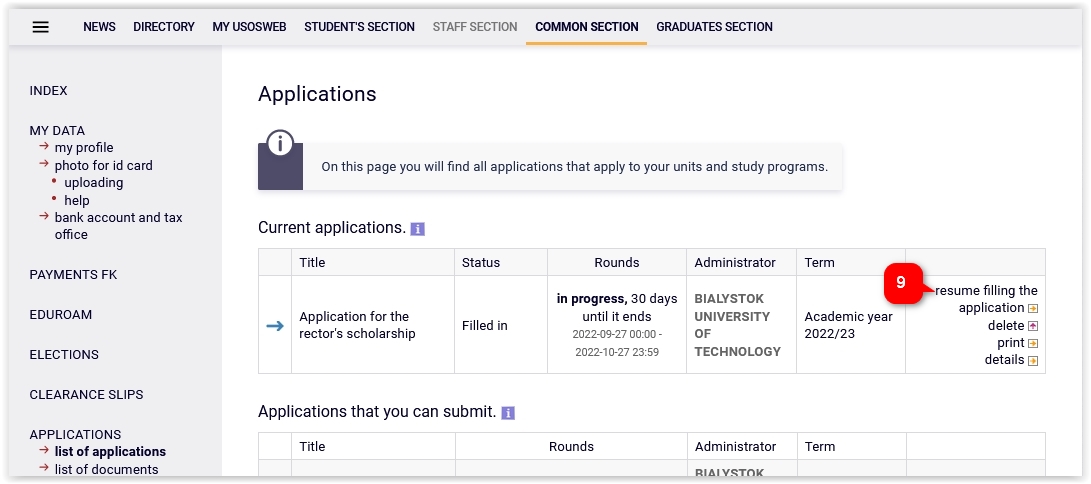
Page 1 - Entitlement authentication¶
On page 1 the programme at Bialystok University of Technology needs to be chosen. If there’s only one, it’s marked automatically (10) .
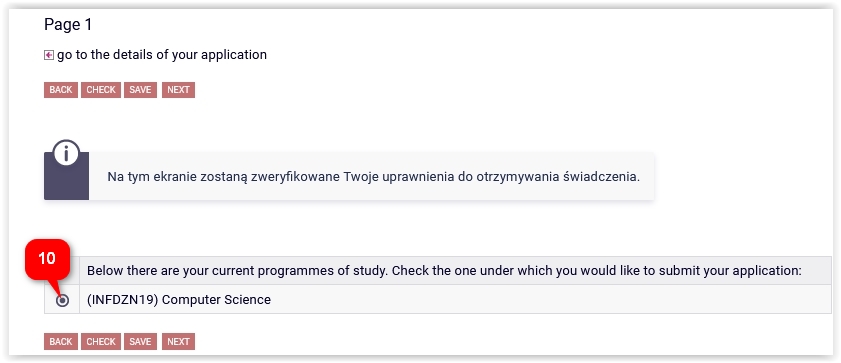
In case of not fulfilling the requirements to be granted a scholarship, the message will appear on the screen (11).
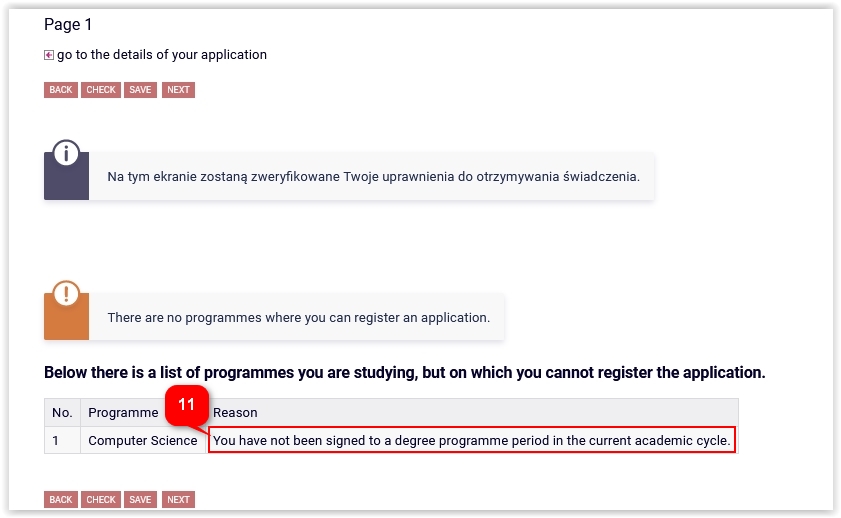
Page 2 - Personal data verification¶
On page 2, the personal data needs to be verified. Alternatively you can ask the dean’s office workers to correct or complete the data (12).
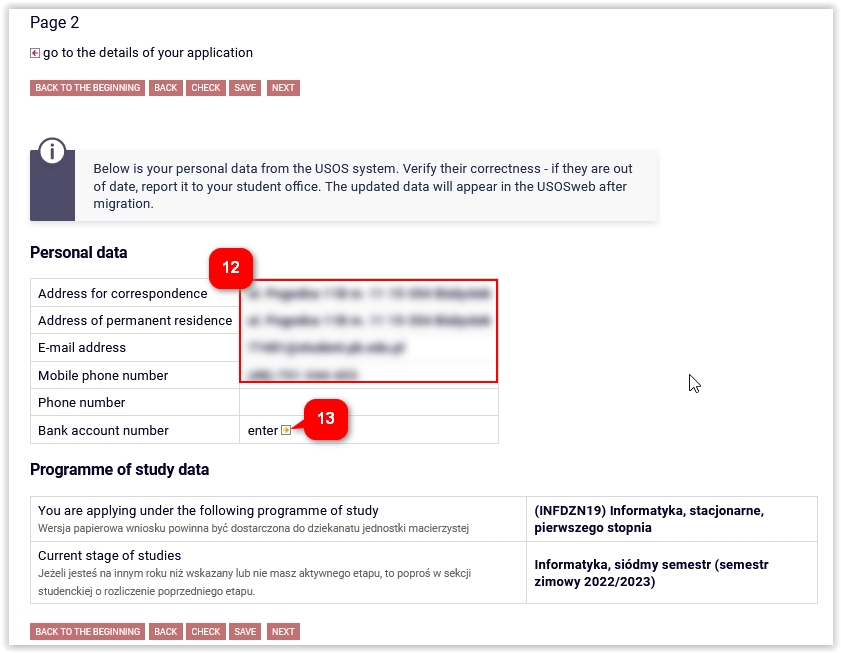
In case of lack of the bank account number, you need to click enter (13), which directs you to the tab COMMON SECTION - MY DATA - bank account and tax office. After completing the account number, you may continue filling the form in (9).
Page 3 - Categories of achievements¶
On page 3 you need to choose the categories of achievements entitling to be granted a scholarship (14).
The criterion of average grade is marked by the system automatically to enable the average grade to be taken into consideration. .
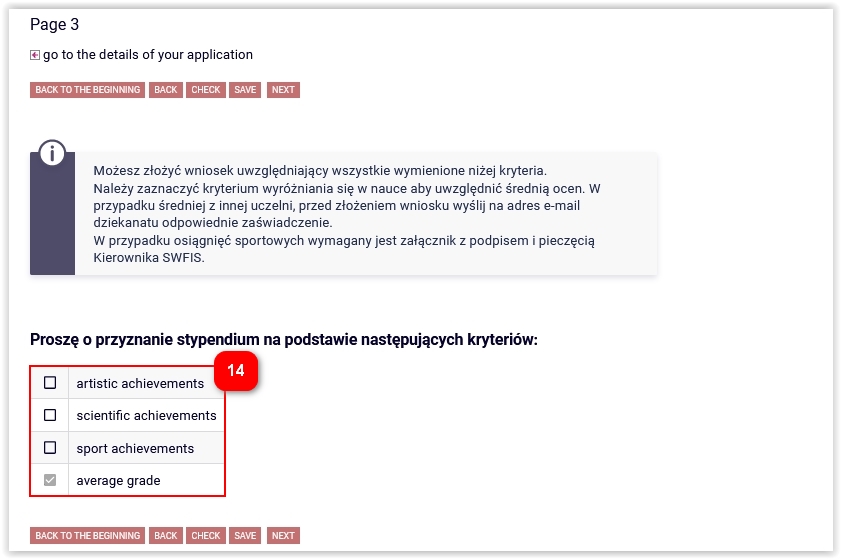
A letter with the average grade gained in the other university needs to be sent to the e-mail address of your dean’s office before registering the application:
- Faculty of Architecture: wa.dziekanat@pb.edu.pl
- Faculty of Civil Engineering and Environmental Sciences: m.kowalska@pb.edu.pl, h.poznanska@pb.edu.pl
- Faculty of Computer Science: w.obidzinska@pb.edu.pl, i.niemyjska@pb.edu.pl
- Faculty of Mechanical Engineering: d.kunicka@pb.edu.pl, e.koszewnik@pb.edu.pl
- Faculty of Electrical Engineering: a.dakowicz@pb.edu.pl, e.koszewnik@pb.edu.pl
- Faculty of Engineering Management: m.kosciuk@pb.edu.pl, j.matysewicz@pb.edu.pl
Page 4 -average grade¶
Most often on page 4 only one average grade will be seen (15)). You need to tick the average grade to have it added while calculating the points to the scholarship.
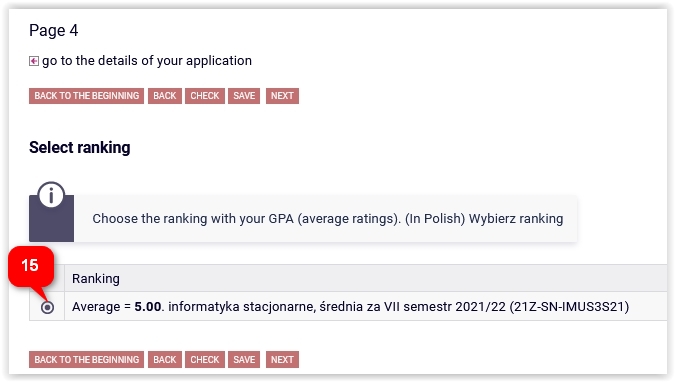
In case of not being added to any ranking, the information about that will appear on the screen (16)). Then you need to report that fact to the dean’s office.
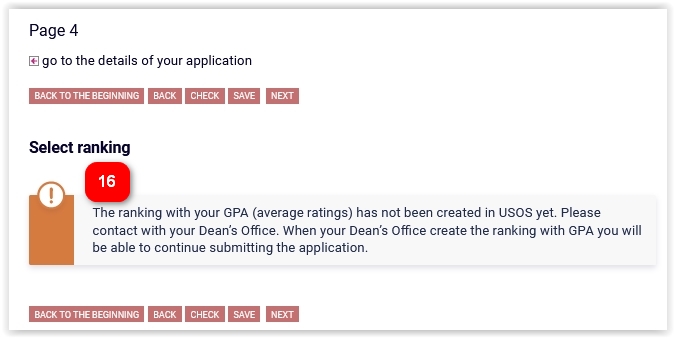
Artistic achievements¶
Note! Points for the artistic achievements are not summed up. Only the highest ranked achievement is taken into consideration.
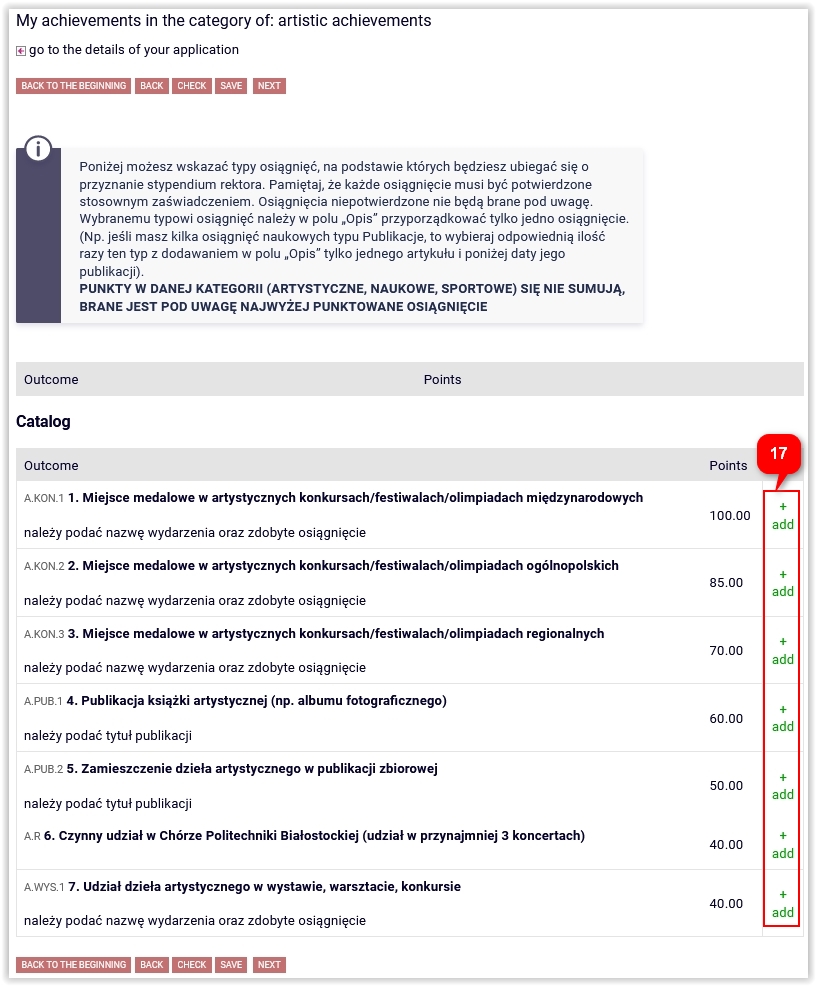
After clicking add (17) next to the selected achievement you need to give its description and date, as well as attach the document confirming the achievement in pdf (18). If you do not attach the file the system will display the warning. It will let you go further, but the coordinator will send the application back to be corrected/completed.
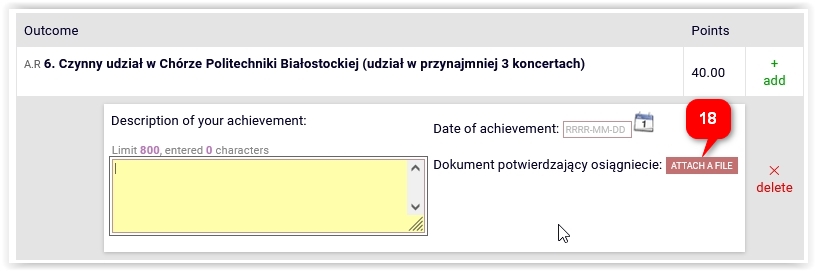
Scientific achievements¶
Note! Points for the scientific achievements are not summed up. Only the highest ranked achievement is taken into consideration.
Scientific achievements are added similarly to the artistic ones (by clicking add, give the description and date, attach the document confirming the achievement).
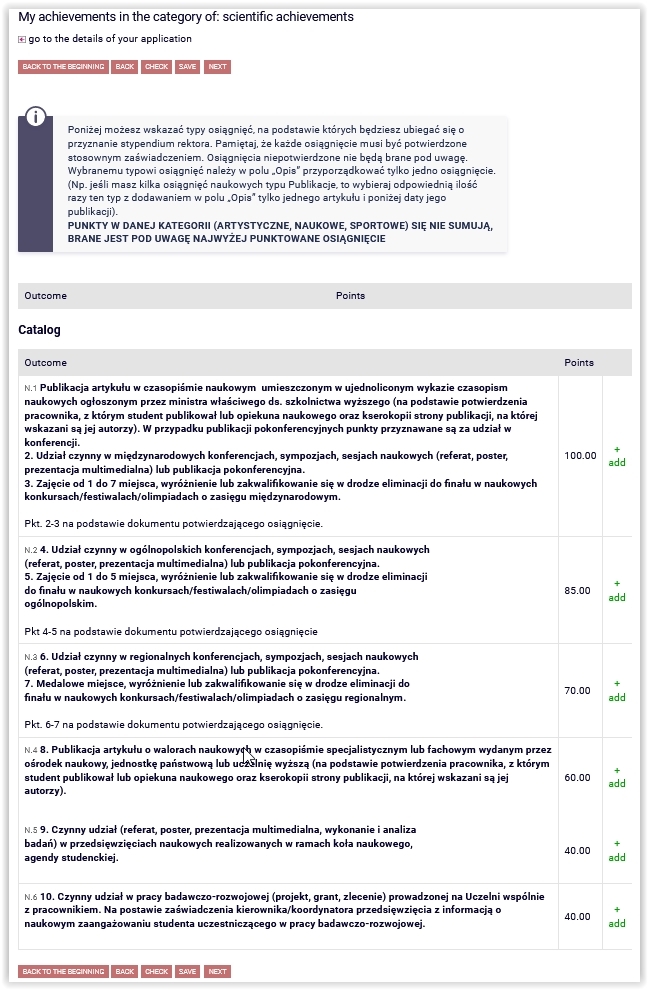
Sport achievement¶
Note! Points for the sport achievements are not summed up. Only the highest ranked achievement is taken into consideration.
Sport achievements are added similarly to the artistic ones (by clicking add, give the description and date, attach the document confirming the achievement). The attachment confirming the achievement , signed and stamped by the supervisor of SWFIS is necessary (19).
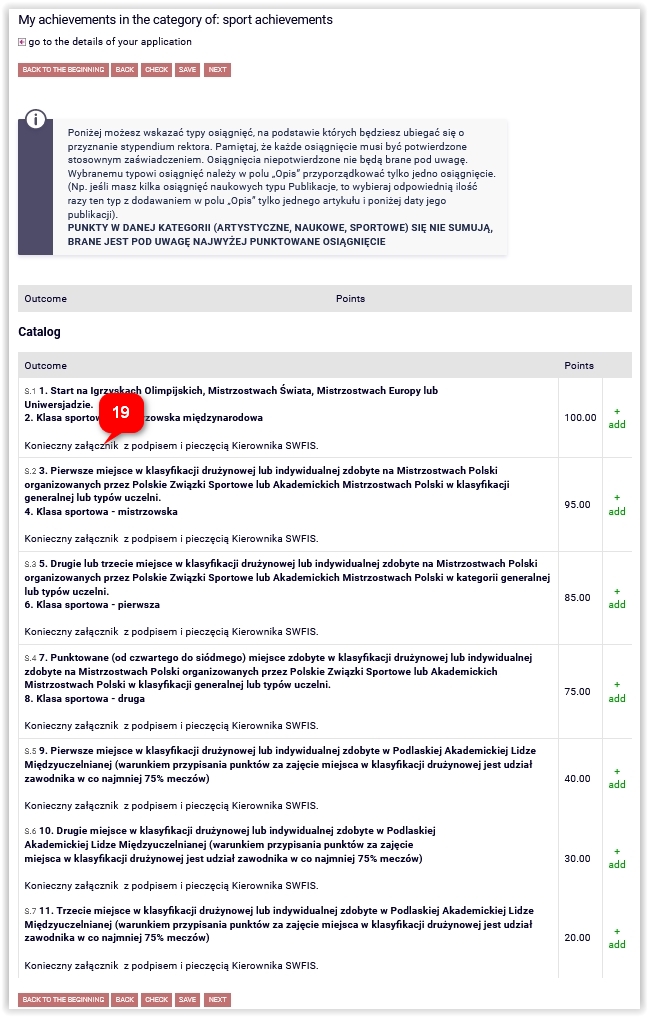
Supplementary information – declarations¶
The last but one step – declaration. On the bottom of the screen you need to tick I agree to using electronic means of document delivery for proceeding this application. The e-mail address provided in this application should be used for document delivery.
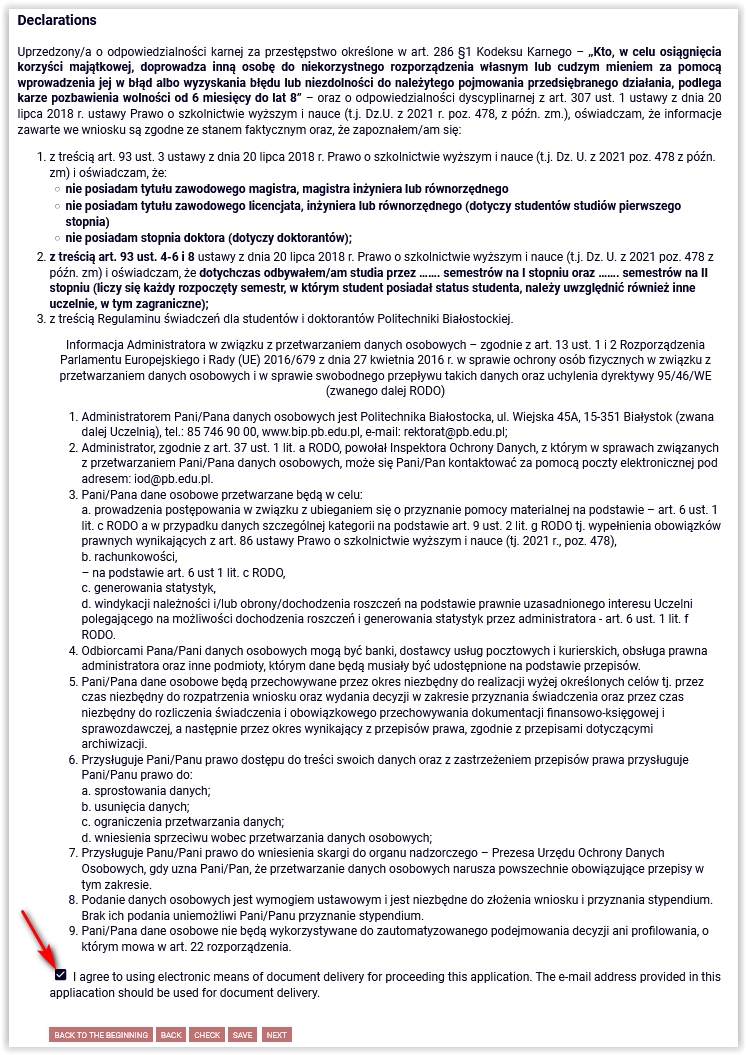
Summary - registering the application¶
The last step is registering the application (22). After the registration it is impossible to change anything in the application, unless it is withdrawn by the coordinator to be corrected or completed. If there is a need to correct the data on the previous screens you need to click BACK button (23).
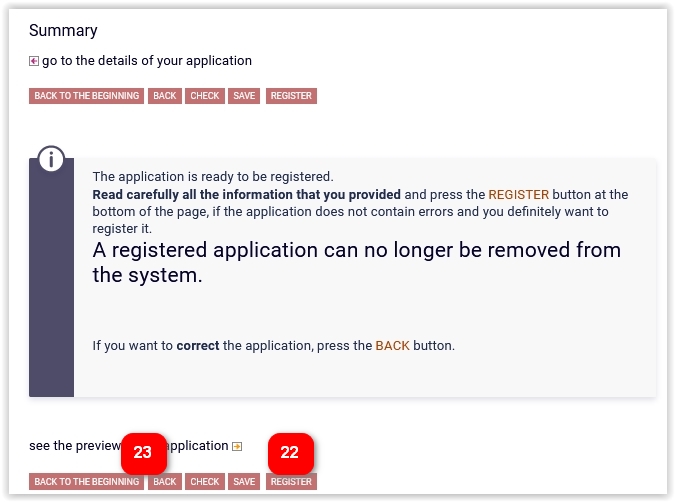
After the registration, the application should be printed out (24), signed and delivered to the dean’s office with all required attachments.
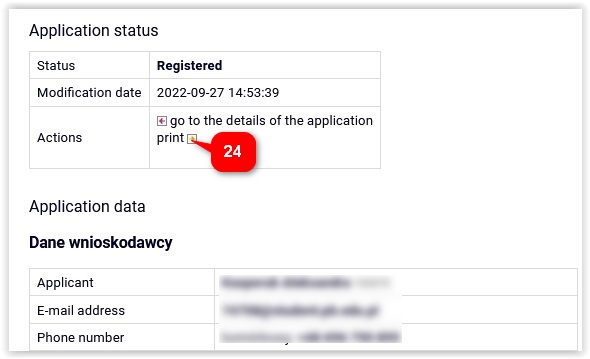
The application can also be printed out in the tab COMMON SECTION - APPLICATIONS (25).
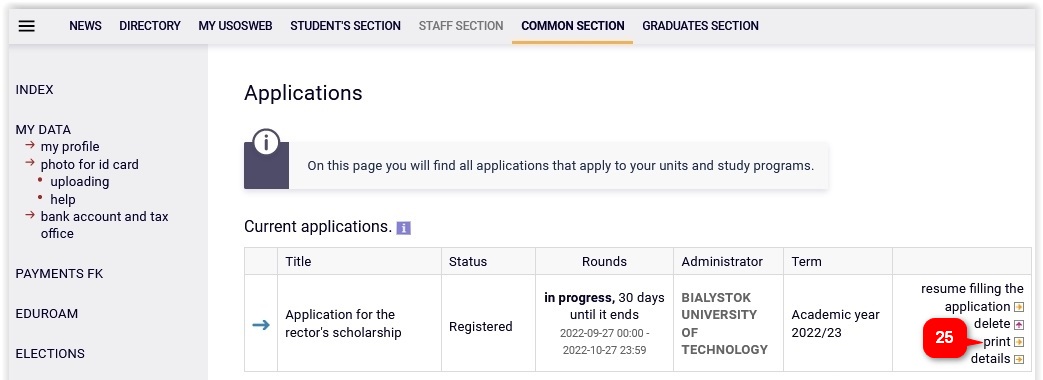
You should regularly check the tab COMMON SECTION - APPLICATIONS if the application is sent back by the coordinator to be corrected or completed (26).
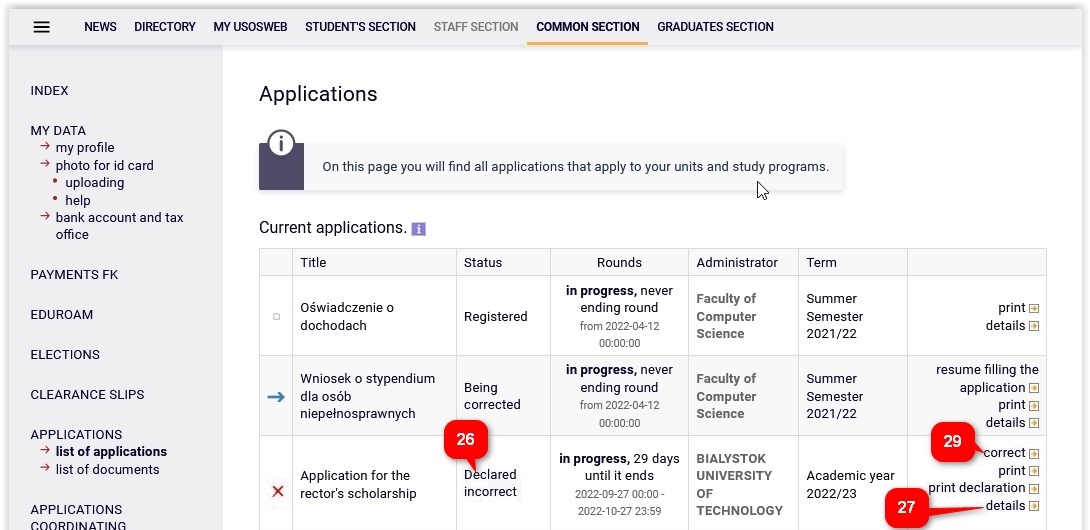
First, it is worth reading a comment from the coordinator, which will be displayed in details (27) at the bottom of the screen, in the history of Application status changes (28).
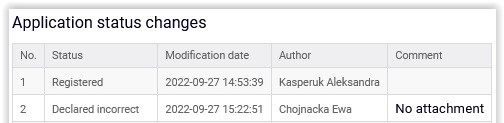
Next, you need to click correct (29). The application will be open again on page 0. After clicking NEXT you go to the right screen to correct the application according to the coordinator’s hints. At the end you again need to register the application (22).
NOTE! You have 7 days to deliver missing documents!
Decision collection¶
NOTE! COLLECTING THE DECISION IS NECESSARY FOR THE SCHOLARSHIP PAYMENT. AFTER RECEIVING THE NOTICE YOU HAVE 14 DAYS TO COLLECT THE DECISION. BUT DO IT AS SOON AS POSSIBLE!
The information about the decision collection will be sent to the e-mail address. It can be collected in the tab COMMON SECTION - APPLICATIONS - list of documents (30), by clicking receive (31).
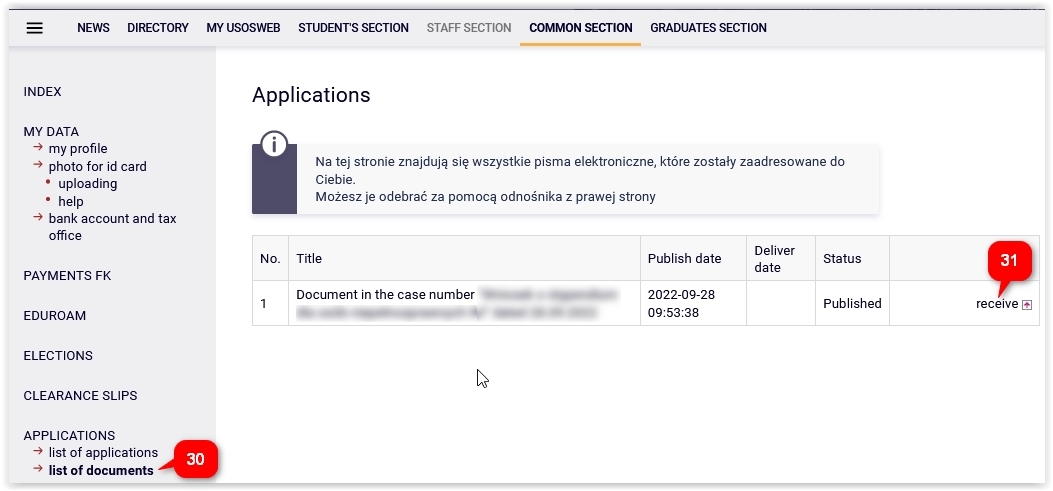
After clicking receive (31) a special authorisation code will be sent to the given e-mail address (32). You need to receive the e-mail, type the code and click Podpisz potwierdzenie odbioru i odbierz pismo (33).
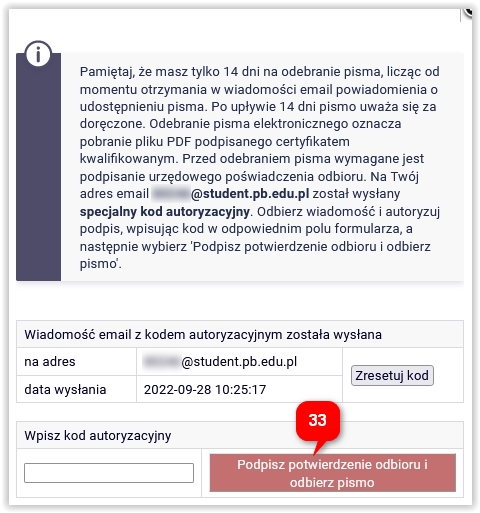
The window for the document saving will be open. It can also be downloaded afterwards using download pdf (34).
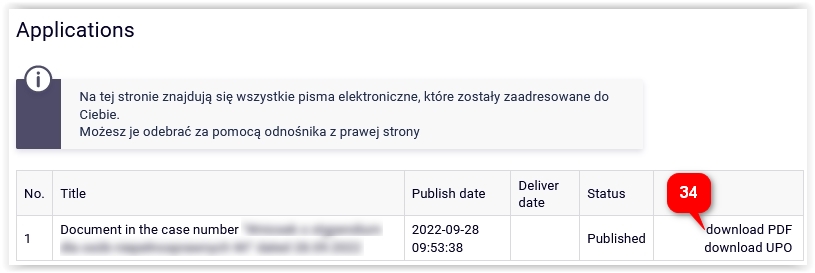
Content support – the dean’s office, technical support – k.kosciuk@pb.edu.pl